Mute students from commenting in class conversations. This means students will no longer be able to see an inappropriate comment and that the muted students can no longer post or reply in class conversations. You can un-mute students at any time.
Mute students from commenting in class conversations. This means students will no longer be able to see an inappropriate comment and that the muted students can no longer post or reply in class conversations. You can un-mute students at any time.
Note: If you have trouble managing student messages, please ask your IT Admin to adjust your permissions.
Mute students in settings
-
Select More options
 on your team's tile.
on your team's tile. -
Select Manage team.

-
Select the Members tab. You’ll see your students listed. Select the checkmark box under Mute students to prevent students from commenting or select the top checkbox to mute all students at once.

Note: Un-mute students by returning to settings and de-selecting the checkbox next to their names.
Mute a student from a message
-
Navigate to the student message you want to mute.
-
Select More options
 next to the student’s post, then Mute this person.
next to the student’s post, then Mute this person.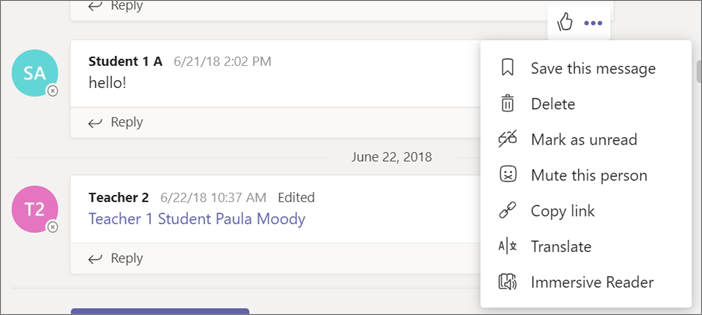
To un-mute the student, follow the instructions above in your class team settings.
Learn more
Manage settings in a class team
Manage settings for OneNote Class Notebook
Comments
0 comments
Please sign in to leave a comment.