Teams is connected to your Outlook calendar. In other words, when you schedule a meeting in Outlook, it'll show up in Teams, and vice versa.
Every meeting scheduled in Teams is automatically made into an online meeting.
Schedule a meeting
Go to Calendar  on the left navigation bar and select New meeting in the top right corner.
on the left navigation bar and select New meeting in the top right corner.
Add a Title, choose the meeting time.
Choose if the meeting would repeat and how often would it repeat.
Invite people outside your organization
Teams lets you invite people outside your organization, including those who don't have a Teams license. You'll need their full email address to invite them.
-
Go to where it says Add required attendees. If anyone is an optional attendee, select Optional instead.
-
Type the person's full email address (ex: Joe@example.com).
-
Select Invite. They'll receive an email with a link to the meeting.
Make it a channel meeting
Select New meeting.
Type the name of one or more channels where it says Add channel (under the time and date fields).
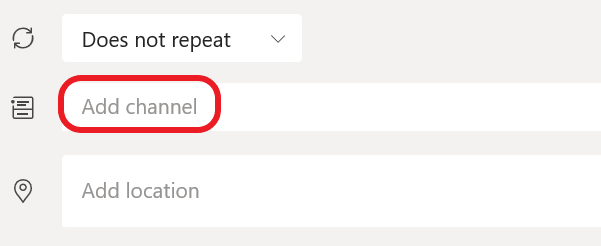
Note: Channels can't be edited or added once the invite is sent. You'll need to send a new invite with the updated channels.
Once you've added the people you want, select Scheduling Assistant to find the best time.
If it's a recurring meeting, open the dropdown menu next to Does not repeat (just below the date).
Choose how often you want it to occur from the default options or select Custom to create your own cadence.
Comments
0 comments
Please sign in to leave a comment.