Outlook has an Import/Export wizard that lets you import contacts from a CSV file.
New Outlook
From the left panel, go to Contacts.
From the ribbon, select Manage contacts > Import contacts.
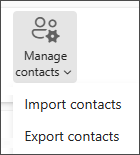
Select Browse, choose your CSV file, and select Open.
Select Import.
Classic Outlook
Go to File> Open and Export.
Choose Open & Export > Import/Export. This starts the wizard!
Choose Import from another program or file, and then choose Next.
Choose Comma Separated Values, and then choose Next.
In the File to Import box, browse to your contacts file, and then double-click to select it.
Choose how you want Outlook to handle duplicate contacts,
- Replace duplicates with items imported
- Allow duplicates to be created
- Do not import duplicate items
Click Next.
In the Select a destination folder box, select the Contacts folder.
Choose Finish.
Outlook begins importing your contacts immediately. Go to contacts, when the Import Progress box closes.
Comments
0 comments
Please sign in to leave a comment.