The Report Message add-in allows you to report suspicious messages to Microsoft as well as manage how your Microsoft 365 email account treats these messages.
If you receive a junk email in your inbox, you can use the Report Message button to notify Microsoft to improve on the spam filters.
If you want to mark an email spam, choose the Report Message button on the top ribbon in Outlook, you'll see several different options. You can choose any of these options.
Report Message add-in options
Choosing Options from the Report Message button allows you to choose whether messages are automatically sent to Microsoft when they're reported as junk or phishing attempts.
In case you would not like to send a copy of these messages to Microsoft, you can Change your Report Message options
Choose Options from the Report Message button on the Ribbon.
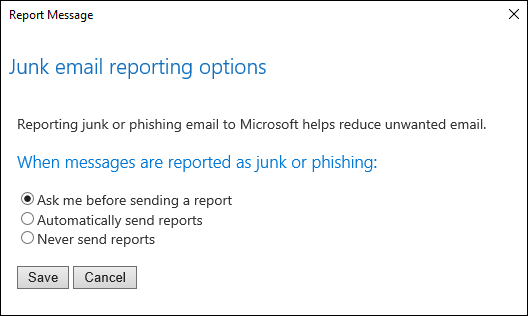
Select one of the following options:
- Always send a copy of the message to Microsoft
- Never send a copy of the message to Microsoft
- Ask before sending a copy of the message to Microsoft
Once you've made your selection, choose Save. You'll see the following message in the InfoBar in the message header confirming your changes were saved successfully.
Comments
0 comments
Please sign in to leave a comment.