If you are a member of a Shared mailbox and it did not show automatically after restarting Outlook, follow these steps:
-
Open Outlook.
-
Select the File tab on the ribbon, then select Account Settings > Account Settings.
-
Select the Email tab.
-
Make sure the correct account is highlighted, then choose Change.
-
Choose More Settings > Advanced > Add.
-
Type the shared email address, such as info@contoso.com.
-
Choose OK > OK.
-
Choose Next > Finish > Close.
Add a shared mailbox to your mobile device:
-
Sign in to your primary account in Outlook for iOS or Android.
-
Tap the Add Account button in the left navigation pane, then tap Add a Shared Mailbox.
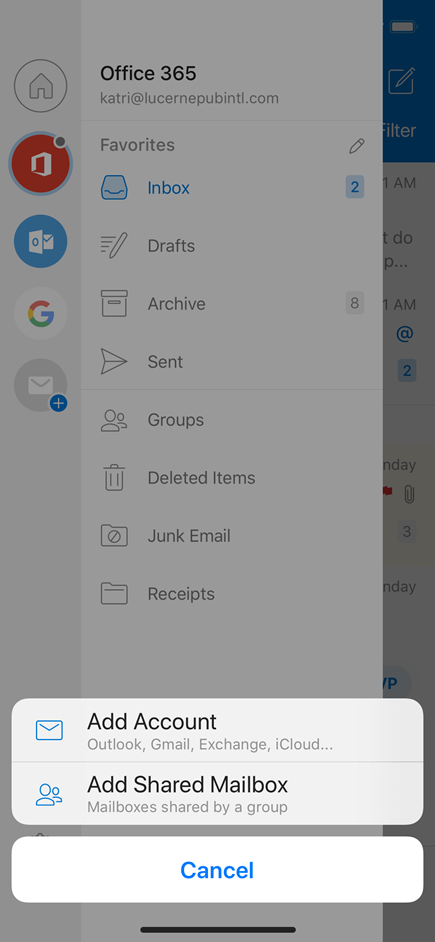
-
If you have multiple accounts in Outlook Mobile, select the account that has permissions to access the shared mailbox.
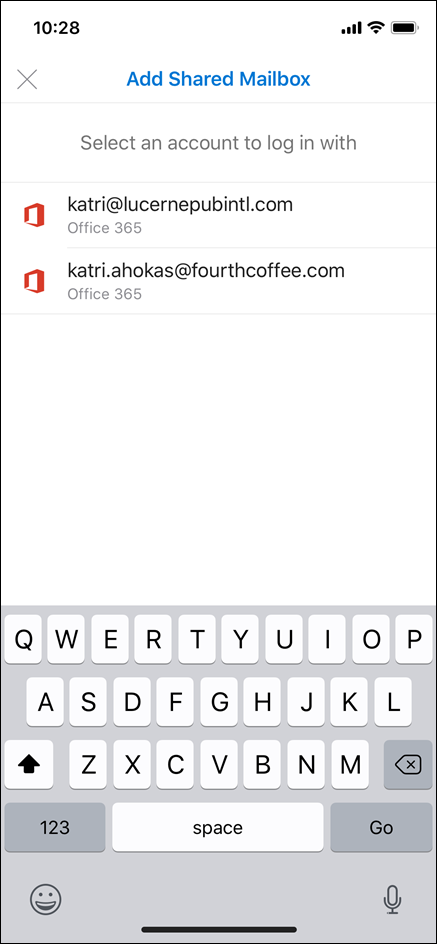
After the account setup process completes, the shared mailbox will display in your account list in Outlook for iOS or Outlook for Android.
To remove a shared mailbox, go to Settings > Accounts. Then tap on the shared mailbox and select Delete Account.
Comments
0 comments
Please sign in to leave a comment.