Step 1: Send an email from an alias
Use Outlook on the web to send an email from an alias address.
Required: Before you can send email as an alias, an admin needs to add an alias to your account. Users can’t create aliases.
- Sign in to Outlook on the web. Use your Microsoft 365 email address and password (your GoDaddy username and password won't work here).
- In the upper-right corner, select
 Settings.
Settings. - Select Compose and reply.
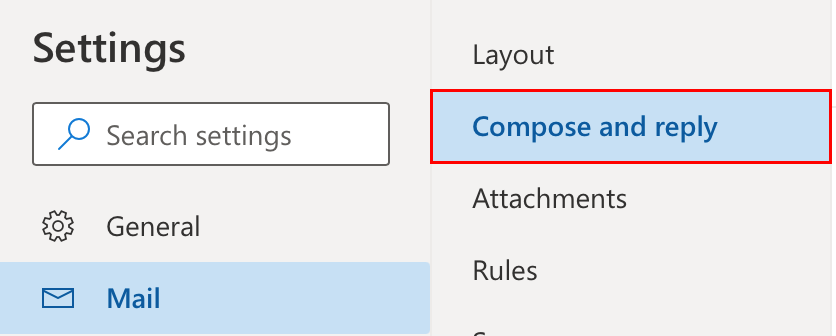
- (Optional) Under Message format, select the checkbox next to Always show from. The From field will always display when you compose new messages.
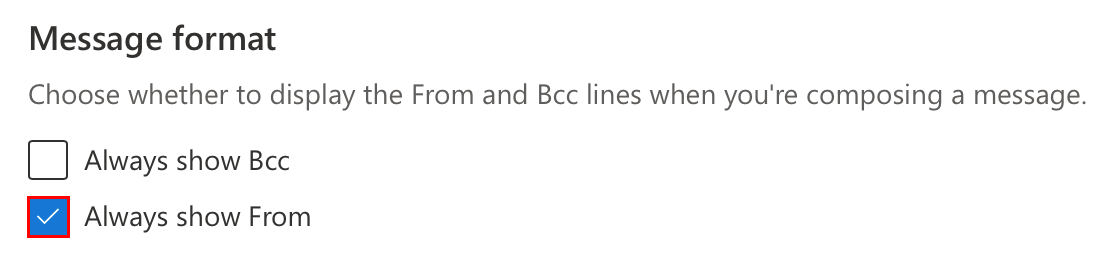
- Under Addresses to send from, select the addresses you want to send email from. They'll appear in the From field menu of new messages.
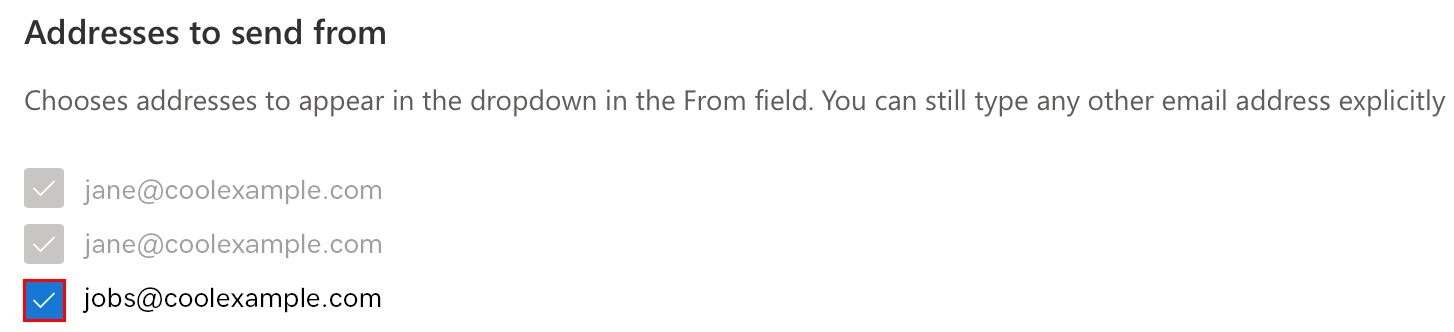
- Select Save.
- Select New mail.
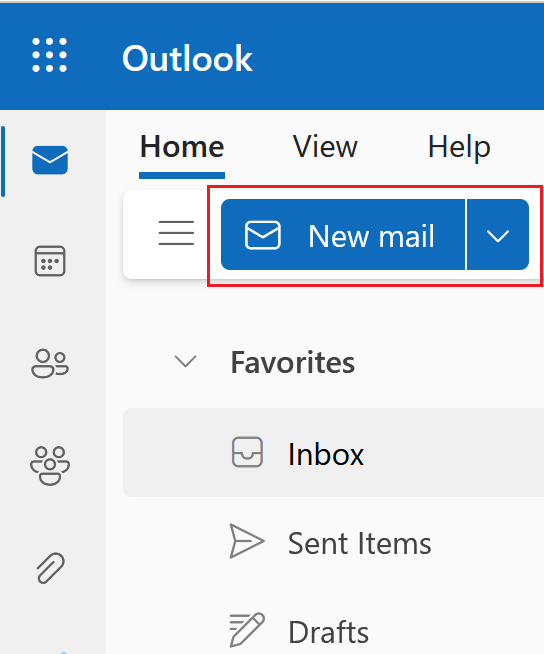
- If you don't see the From field in the message you're composing, select Options and then select Show From.

- Select From, and then select your alias address. If this is your first time sending from your alias, you might need to select Other email address, and then enter the alias.
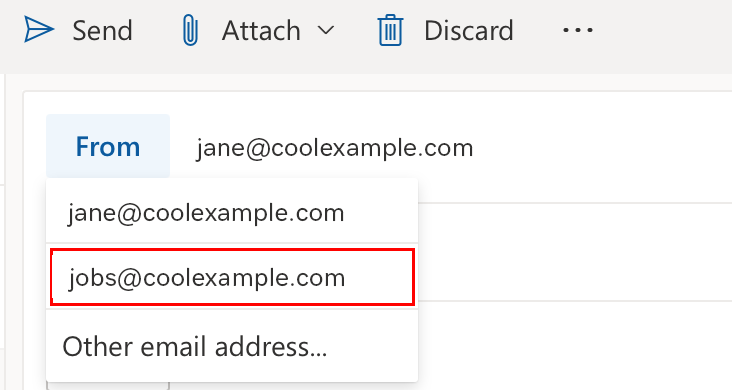
- Enter a recipient and subject, and then write your message. Select Send. The sent message will display your alias address in the From field.

Comments
0 comments
Please sign in to leave a comment.