If you've received an email invitation to access an organization's Microsoft 365 resources (such as Teams, SharePoint, or OneDrive), follow the steps below to accept the invitation and gain access as a guest user.
- Open the Invitation Email
The email invitation may looked similar to this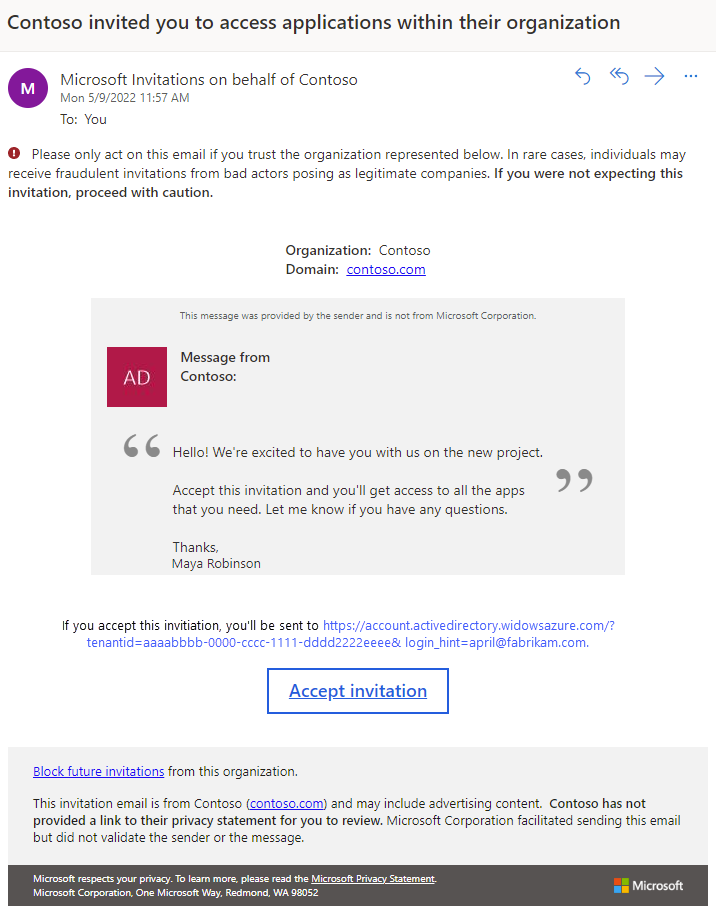
- Click the "Accept invitation" button. This will redirect you to a Microsoft sign-in page.
- If your email is already a Microsoft account, It will take you to Step 4
If it’s other provider, you will receive an access code via email.
- You may be prompted to accept permissions requested by the organization (e.g., access your profile info).
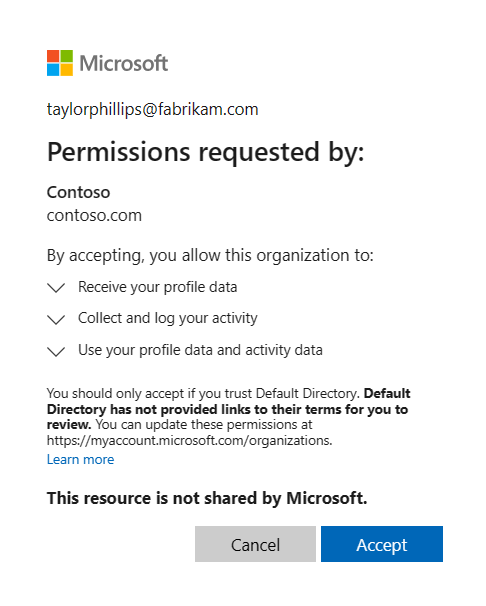
- Click Accept to proceed.
- The organization may require Multi-Factor Authentication to protect access: You’ll be prompted to set up MFA using an authentication method.
Follow the on-screen instructions to complete MFA enrollment.
You’ll only need to do this the first time or when security settings change.
You’re In!
Once MFA is completed and the invitation is accepted, you will be redirected to the resource you were invited to (e.g., a SharePoint site or a Teams workspace).If nothing assigned yet. The My Apps page opens and you'll see the message "There are no apps to show."
Comments
0 comments
Please sign in to leave a comment.