If an Office add-in for Outlook isn’t showing up, it may have been disabled. Here’s how to enable it.
In Outlook, click File > Manage Add-ins.
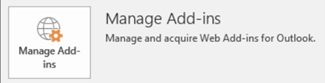
In Outlook Web App, click Settings
 > Manage add-ins.
> Manage add-ins.Under Manage add-ins, in the Turned on column, select the check box for the add-in you want to enable.
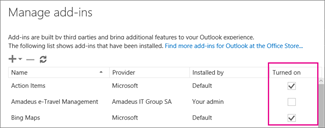
- If you don't see these options you may see something like this:
This means that your add-ins are enabled.
If this is the case, the issue may be caused due to the new Outlook experience recently released by Microsoft.
Solution:
Go to your Outlook desktop app and turn on the New outlook experience using the toggle button in the upper right corner of Outlook.
Restart Outlook and your Add-ins should be showing now.
Comments
0 comments
Please sign in to leave a comment.