Set up call forwarding
To start forwarding your calls, click your profile picture at the top of Teams, then select Settings > Calls. Under Call answering rules, choose Forward my calls, and then select where you want your forwarded calls to go: voicemail, another person, or a call group.
Tip: You can always set up a delegate to forward your calls to.
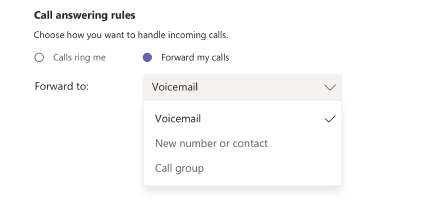
Note: If you don't see any options for call forwarding in your settings, it's likely that you don't have an Enterprise Voice or Business Voice license. Also note that it can take up to 24 hours for changes in licenses to take effect.
Set up call forwarding to a call group
-
Under Call answering rules, select Forward my calls.
-
In the Forward to menu, select Call group.
-
Under Add people, add the people you want in your call group. You can add up to 25 people. Anyone you add will get a notification:
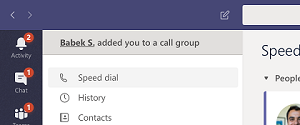
Note: You need to add people from your organization. Phone numbers are not supported.
-
Go to the Ring order menu and select All at the same time to ring everyone simultaneously or In the order above to call people in order in 20-second intervals. If your call group has six or more people, incoming calls will ring all of them at the same time.
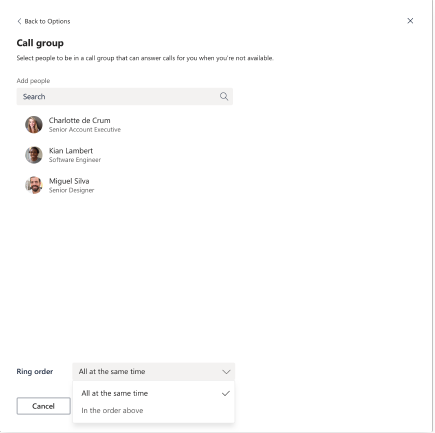
Group call pickup is less disruptive than other forms of call forwarding because recipients can choose how to be notified of an incoming call in their settings and decide whether to answer it.
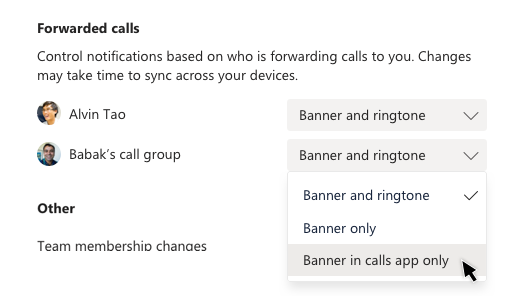
Note: Mobile devices will only get call group notifications if they're set for banner and ringtone.
Set up simultaneous ring
If you want your incoming calls to ring you and someone else (such as a delegate) at the same time, you can set that up in Teams. Click your profile picture at the top of the app, then click Settings > Calls. Under Call answering rules, select Calls ring me. Then click Also ring and select where else you want your calls to ring: another person, no one, or a call group.
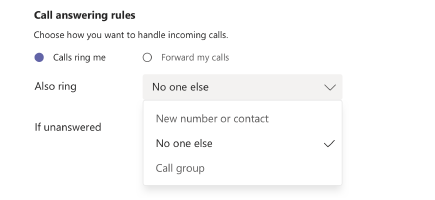
Note: If you don't see any options for simultaneous ring in your settings, it's likely that you don't have an Enterprise Voice or Business Voice license. Also note that it can take up to 24 hours for changes in licenses to take effect.
Set up simultaneous ring in a call group
-
Under Call answering rules, select Calls ring me.
-
In the Also ring menu, select Call group.
-
Under Add people, add the people you want in your call group. You can add up to 25 people.
Note: You need to add people from your organization. Phone numbers are not supported.
-
Go to the Ring order menu and select All at the same time to ring everyone simultaneously or In the order above to call people in order in 20-second intervals. If your call group has six or more people, incoming calls will ring all of them at the same time.
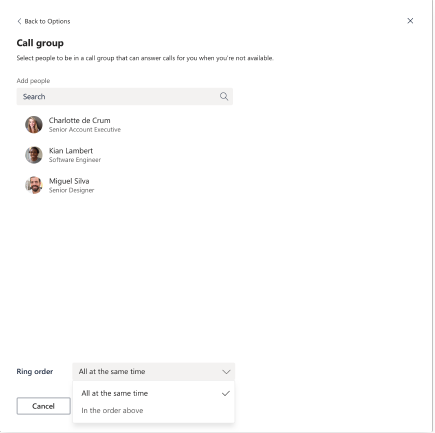

Comments
0 comments
Please sign in to leave a comment.