To transfer a call:
-
Choose More options
 > Transfer in your call controls.
> Transfer in your call controls. -
Start typing the name of the person you want to transfer the call to and select them when they appear.
-
If they're in your org and using Teams or Skype for Business, you can turn on Ring back if there's no answer. This will send the call back to you if the recipient doesn't answer.
-
To finish, hit Transfer again.
For more transfer options, click the drop-down arrow in the Transfer button. Choose Work to transfer the call to their Teams number, or Work voicemail to send it straight to their voicemail. If they've added any other phone numbers to their account, like their mobile number, you'll see those options in the list, too.
Just keep in mind you can only transfer calls when you're talking one-on-one.
Consult then transfer
If you want to check in with someone before you transfer a call to them, follow these steps:
-
When you're in a call, select More options
 > Consult then transfer.
> Consult then transfer. -
Under Choose a person to consult, start typing the name of the person you want to reach and select them when they appear. You can call them, or consult with them over chat.
-
When you're ready, hit Transfer.
Anyone with an Enterprise Voice or Business Voice license can do this, not just delegates!
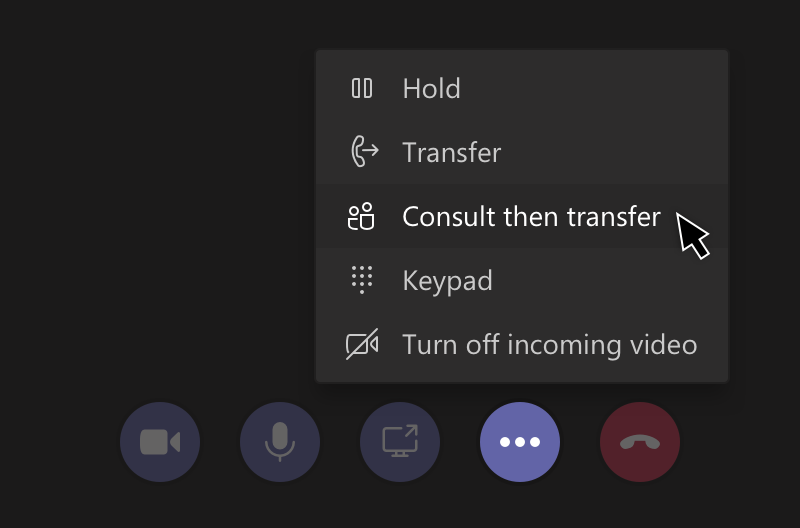

Comments
0 comments
Please sign in to leave a comment.