Let’s learn how to configure Edge Chromium Favorites using Intune Policy. In Intune administrative templates include many out-of-box thousands of settings and security features of Windows 10 and apps to improve the end-user experience.
You can manage your browsing experience more organized while browsing the web by adding favorite sites and keeping track of the websites you frequently visit by adding favorites in Microsoft Edge.
Prerequisites – Edge Favorites
Before you start, It’s best to create a custom configuration layout with your favorites. Let’s understand how to configure it.
Each favorite contains the keys “name” and “url,” which hold the favorite’s name and its target url. By default the folder name is “Managed favorites” but you can change it by adding to the list of favorites a dictionary containing the key “toplevel_name” with the desired folder name as the value.
Note – Ensure the formatting is correct and added value is in place to ignore issues.
Here’s how for example – We have created a folder called HowToManageDevices favorites and inside it placed three favorite’s names with Url. One subfolder called HTMD Social Connect ad had also three favorites.
[ { "toplevel_name": "HowToManageDevices favorites" }, { "url": "https://www.anoopcnair.com/", "name": "HTMD Blog #1" }, { "url": "https://howtomanagedevices.com/", "name": "HTMD Blog #2" }, { "url": "https://forum.howtomanagedevices.com/", "name": "HTMD Forum" }, { "name": "HTMD Social Connect", "children": [ { "url": "https://www.facebook.com/howtomanagedevicesSCCMIntune", "name": "Facebook" }, { "url": "https://twitter.com/ManageDevices", "name": "Twitter" } { "url": "https://www.anoopcnair.com/subscribe-to-sccm-intune-enterprise-experience-blog/", "name": "Subscribe SCCM Intune Enterprise Blog" } ] } ]
How to Configure Edge Chromium Favorites Using Intune
Follow the below steps to configure the Edge favorites policy –
- Sign in to the Microsoft Endpoint Manager portal.
- Navigate to Devices > Windows > Configuration Profiles >+ Create Profile
- Select Platform as Windows 10 and Later in the drop-down list.
- Select Profile as Templates, choose Administrative Templates from the available Template name, and click on Create button.
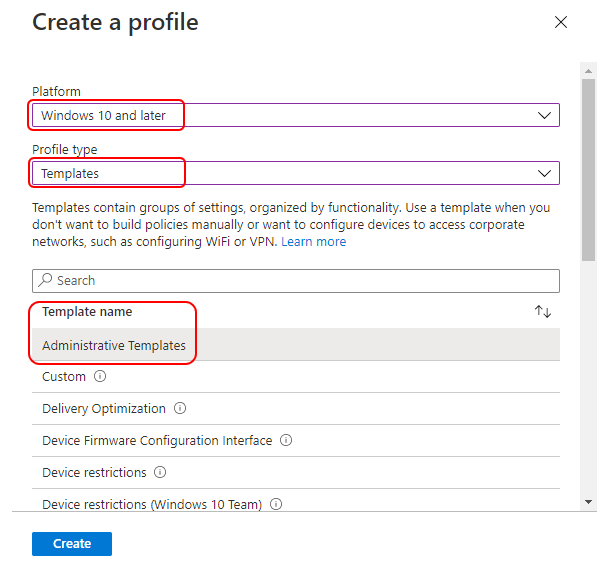
On the Basics tab, enter a descriptive name, such as Edge Chromium Favorites. Optionally, enter a Description for the policy then select Next.
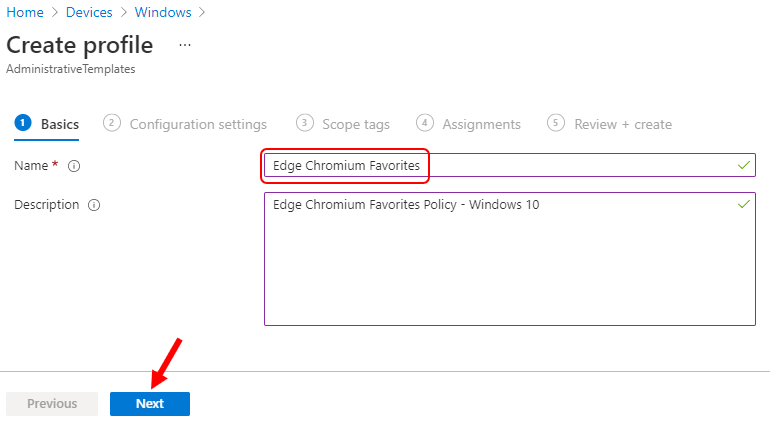
In the Configuration settings tab, Select Computer Configuration >Microsoft Edge and Select the policy Configure Favorites in the following locations.
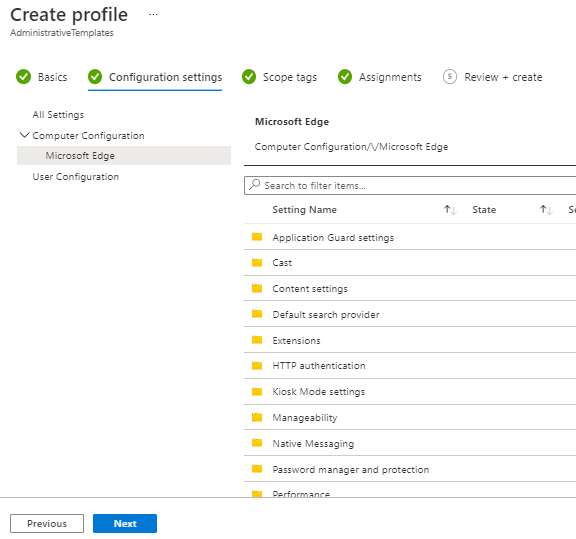
You can also use the search field (“Search to filter items …”) to find a specific setting you want to configure. For example, the search string is Configure Favorites. The search result shows as below, Double click on the policy to configure
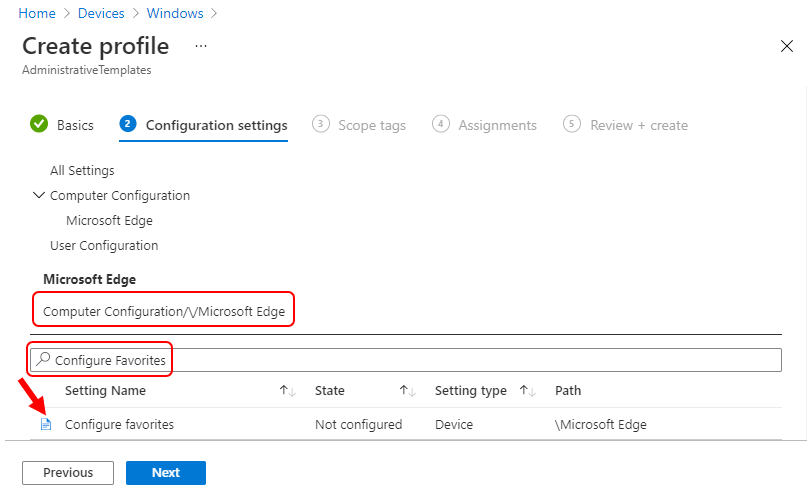
Here we are specifying the same settings to the policy which is configured in the above
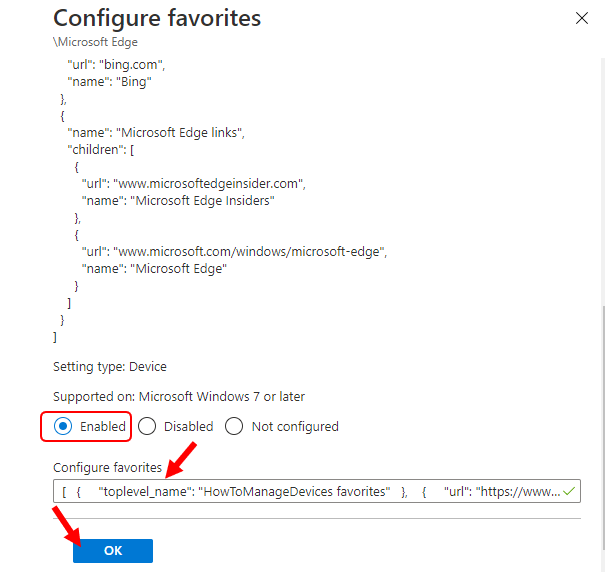
Once you have done it, It’s also best to enable the favorites bar for Microsoft Edge. Follow the same approach look for Enable favorites bar in Computer Configuration >Microsoft Edge.
The Favorites bar shows Url to websites you have added in favorites. This is very useful, allowing users to automatically see all added favorites and browse to the site or page with a single click.
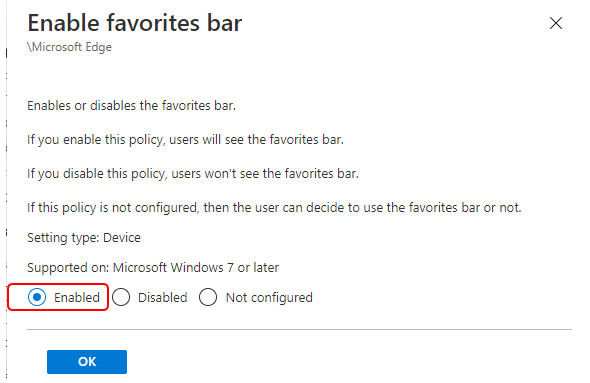
Once you configured the policies, It will be displayed with the label Enabled as shown below. Click Next.

Add scope tags (if required) and, click Next.
Under Assignments, Select Included groups and then choose Select groups to include one or more groups. Select Next to continue.
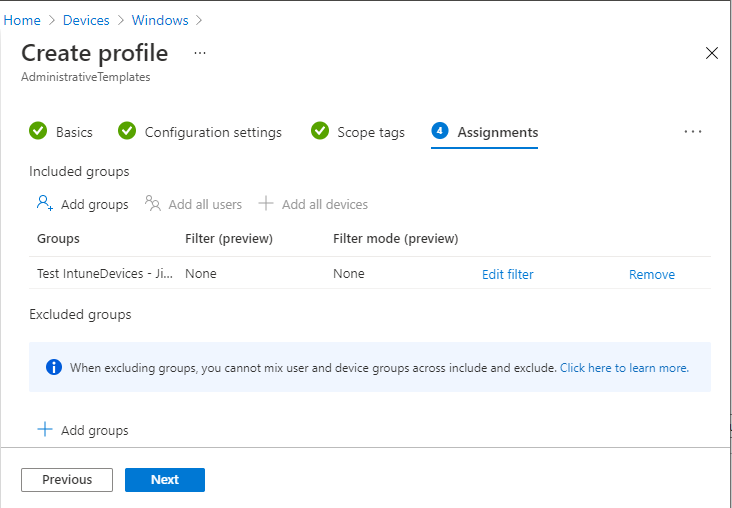
In Review, review your configuration settings and assignments. When you select Create, your changes are saved, and the profile is assigned.
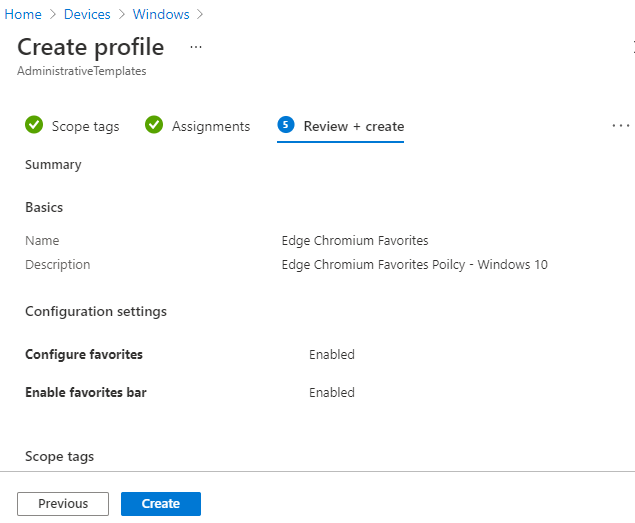
A notification will appear automatically in the top right-hand corner with a message. Here you can see, that Profile “Edge Chromium Favorites” created successfully. Your groups will receive your profile settings when the devices check in with the Intune service.
End-User Experience
Once the policy settings configured above are applied. Then, when a user launches the Microsoft Edge Chromium browser, you can see that the favorites bar appears with all added favorites.
In your browser address bar, Type edge://policy/ to check the policies deployed to the device.
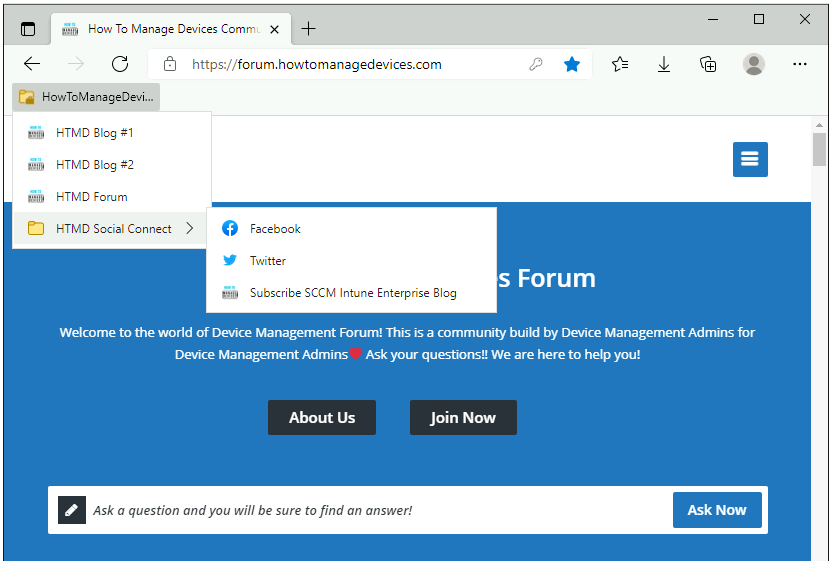
Source:
Configure Microsoft Edge policy settings for Windows using Microsoft Intune | Microsoft Learn
Comments
0 comments
Please sign in to leave a comment.