Export to an HTML file
- Click the menu button
 to open the menu panel. Click Bookmarks and then click the Manage bookmarks bar at the bottom.
to open the menu panel. Click Bookmarks and then click the Manage bookmarks bar at the bottom. - In the toolbar of the Library window click
 Import and Backup and choose Export Bookmarks to HTML… from the drop-down menu.
Import and Backup and choose Export Bookmarks to HTML… from the drop-down menu.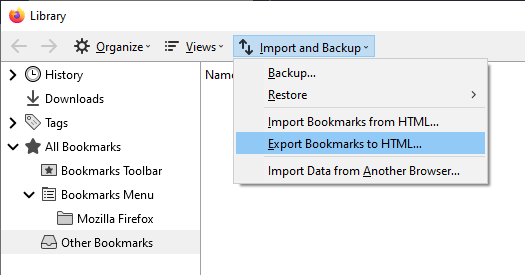
- In the Export Bookmarks File window that opens, choose a location to save the file, which is named bookmarks.html by default.
We recommend saving it into your OneDrive folder for easy access when syncing your account. - Click Save. The Export Bookmarks File window will close.
- Close the Library window.
Your bookmarks are now successfully exported from Firefox. The bookmarks HTML file you saved is now ready to be imported into another web browser or a new device.
Restore Bookmarks
- Click the menu button
 to open the menu panel. Click Bookmarks and then click the Manage bookmarks bar at the bottom.
to open the menu panel. Click Bookmarks and then click the Manage bookmarks bar at the bottom.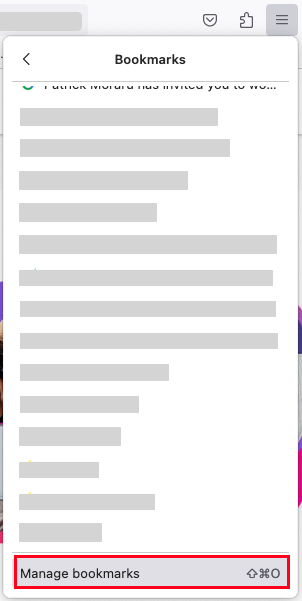
- The Bookmarks Library window will open. From the toolbar in the Library window, click import-export-arrows Import and Backup and choose Import Bookmarks from HTML…
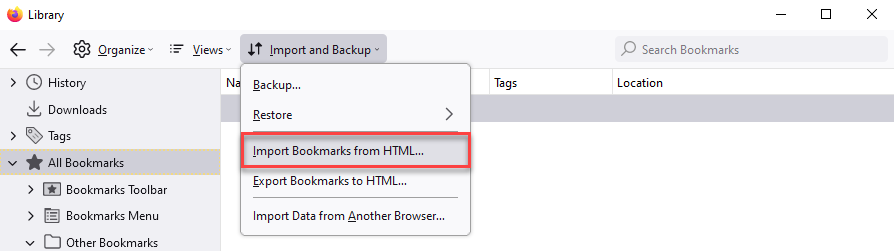
- Within the Import Bookmarks File window that opens, navigate to the bookmarks HTML file you are importing and select the file.
- Click the Open button. The Import Bookmarks File window will close.
The bookmarks in the selected HTML file will be added to your Firefox bookmarks within the Bookmarks Menu directory.
Comments
0 comments
Please sign in to leave a comment.