This documentation shows how to add a guest user on Azure Portal.
1. Head over to portal.azure.com.

2. Sign-in with your account.
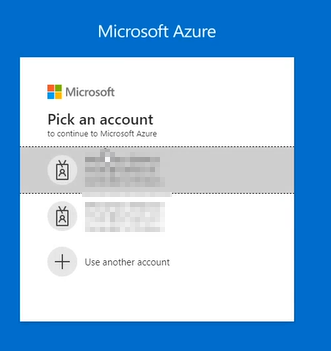
3. On the Azure Services bar, select the option Users.

4. Click on New Guest User for each user you want to invite.

5. Select the option Invite User and insert their Name and E-mail Address.
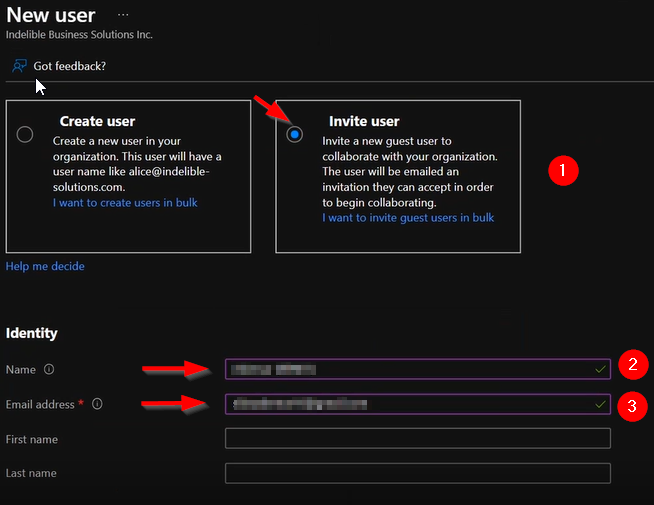
6. Write down a default personal message that the guest user will see.
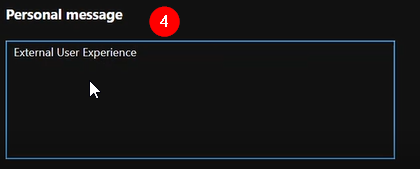
7. In the Groups and roles section, click on 0 groups selected to choose a group.
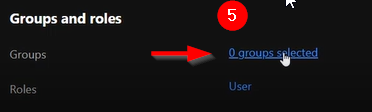
8. Search for BEMO_FORMS (and/or other groups/teams you want the guest user to have access to.
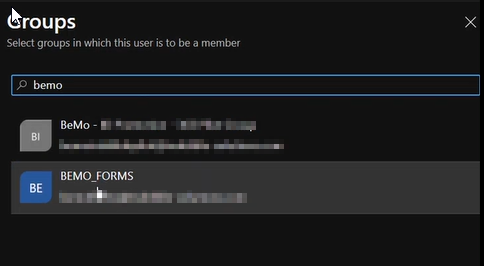
9. In the settings, select NO for the Block Sign In and choose the United States as the usage location
10. You can edit the Job Info section as your preference
11. Finish it by clicking on Invite
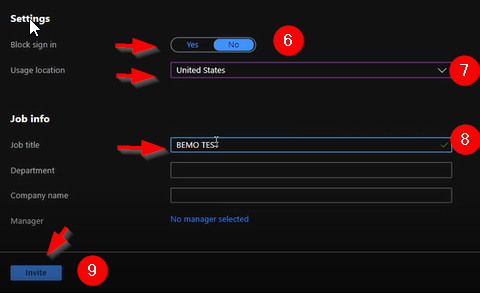
If you still have questions, please feel to reach us at service@bemopro.com

Comments
0 comments
Please sign in to leave a comment.