Microsoft Guided Instructions
Enroll your personal Android device to get access to work or school email, apps, and other data. During enrollment, you'll set up an Android work profile, which separates the personal data on your device from your work data. If this type of setup is something you're required to do, your organization will let you know through their preferred communication channel or Intune Company Portal app.
After your profile is set up, your organization will manage the work-side of it, which consists of only the work files and work data. Your IT administrator can configure and enforce certain device-level settings on your device, such as requiring you to set a device PIN. They can't see any data in the apps on the personal side of your device.
If you would like to watch a video from Microsoft on this process, click here.
Create work profile and enroll the device
Note
To create a work profile on your device, you must be using the primary user account on your device. Creating a work profile on a secondary user account is not supported.
- Open the Company Portal app and sign in with your work or school account. If you haven't installed the free app, install it from Google Play.
- On the Company Access Setup screen, tap BEGIN.
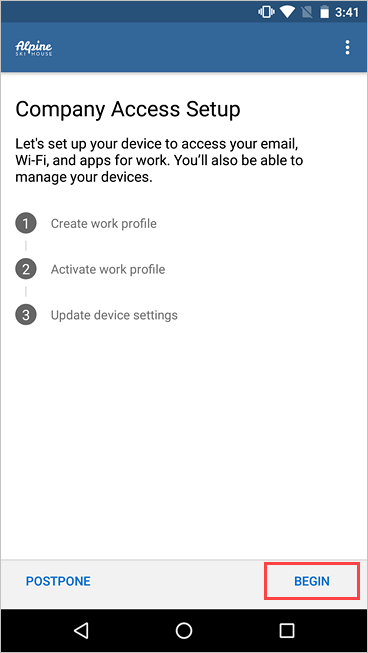
- Review what your organization can and can't see. Then tap CONTINUE.

- Review Google's terms for creating a work profile. Then tap ACCEPT & CONTINUE. The appearance of this screen will vary based on your device's Android version.
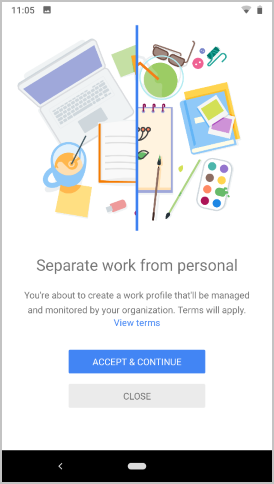
- Wait while your work profile is set up.
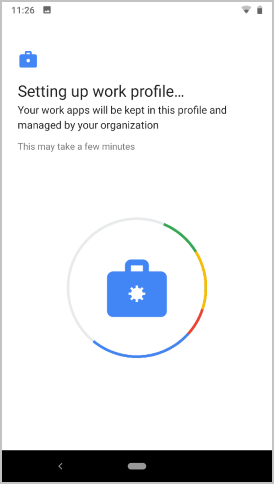
-
On devices running certain Android versions, you'll see another informational screen about the type of apps you need. Wait to be redirected and signed in to the Company Portal app.
When you get to the Company Access Setup screen, check that your work profile is created. Then tap CONTINUE.
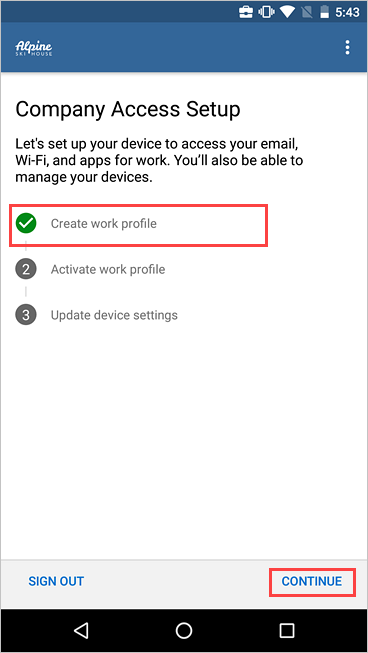
- Check that your work profile is active. Then tap CONTINUE.
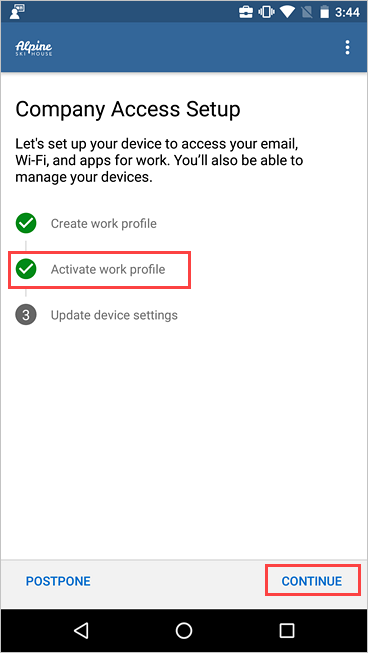
- Your organization might require you to update your device settings. Tap RESOLVE to adjust a setting. When you're done updating settings, tap CONTINUE.
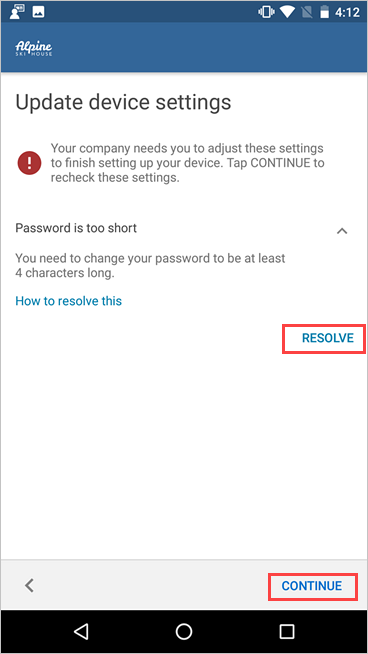
- When setup is complete, tap DONE.
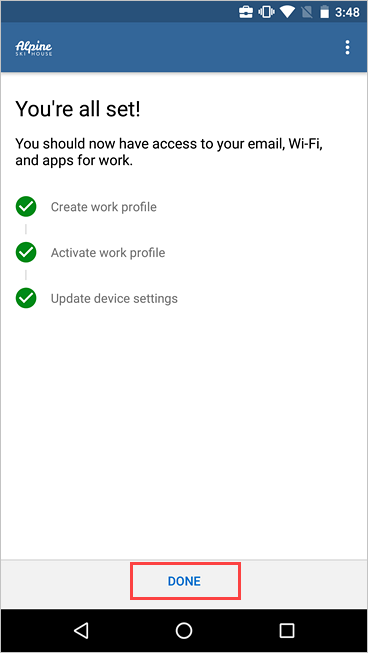
-
When prompted to view your organization's suggested apps in Google Play, select OPEN.
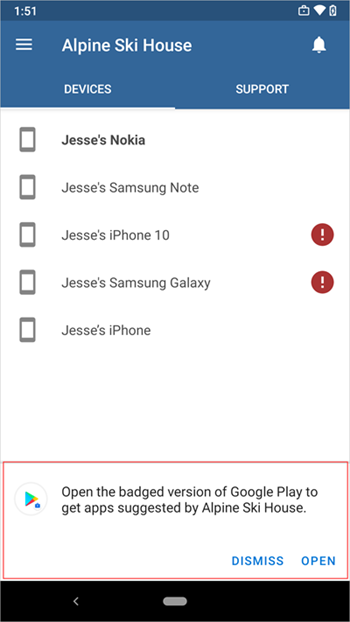
If you're not ready to install apps, you can always access them later by going directly to the badged version of the Google Play app. You can also select Get Apps from the Company Portal menu.
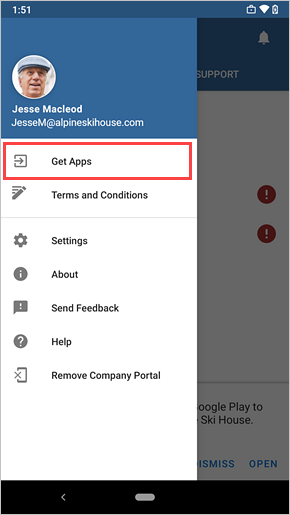
Enroll device and create Android work profile - Microsoft Intune | Microsoft Docs
Comments
0 comments
Please sign in to leave a comment.