These steps show how to reset Azure Information Protection (AIP) Templates on Microsoft Word.
You can do these steps from any other Office App.
- Open the Microsoft Word App
- Click on Blank Document or New
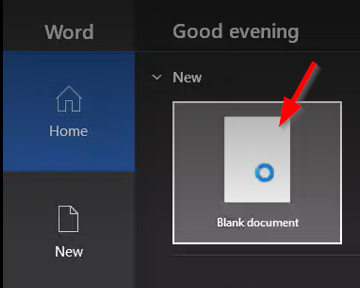
-
In the menu on top, select Home
-
Click on the Sensitivity box to open up the options
-
Click on ? Help and Feedback
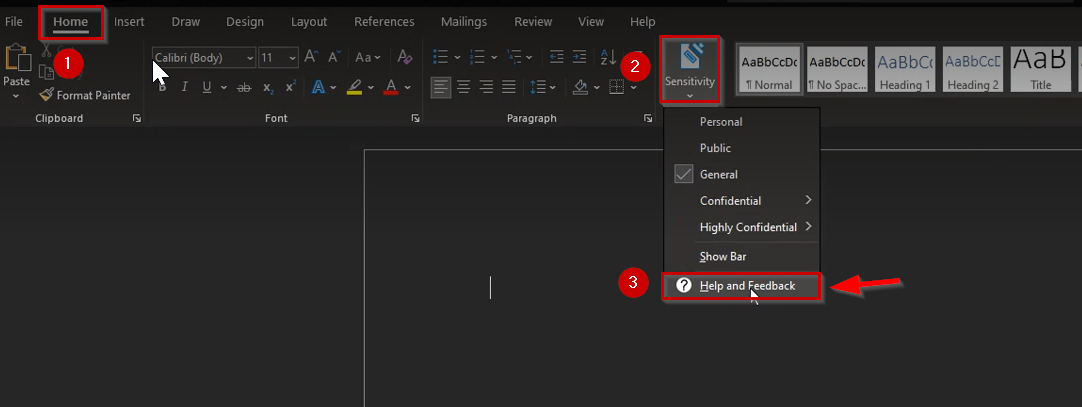
-
You will get a Pop-up from Microsoft Azure Information Protection
-
Click on Reset Settings
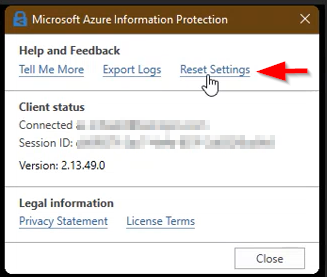
-
Another Pop-Up will appear informing you that this action will delete registry settings that you might need to connect to AIP
-
Click on Continue
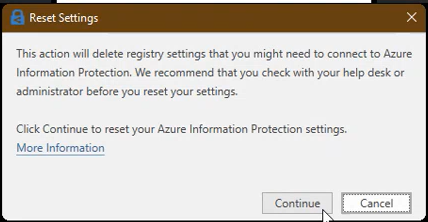
-
Open Microsoft Word once again, you will be prompted to sign-in with Microsoft Azure Information Protection
-
Sign-in with your account
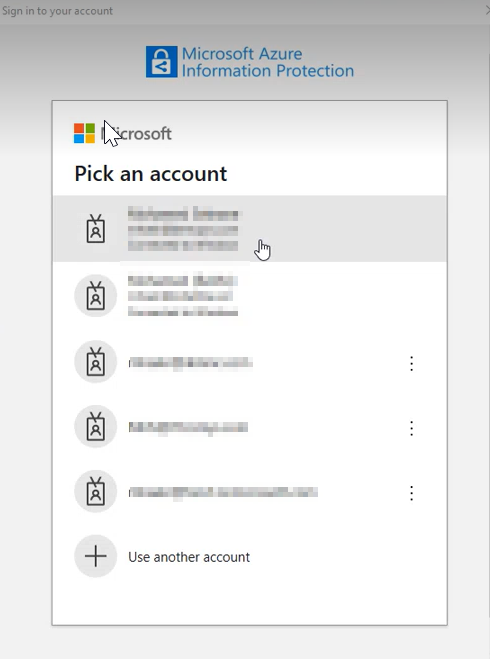
-
Click on a Blank document once again
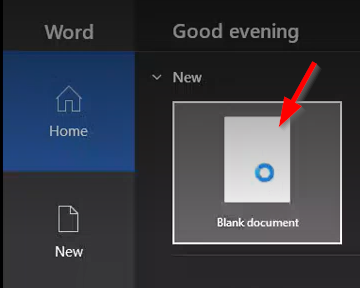
-
Click on the Sensitivity box to open up the options
-
Click on Show Bar
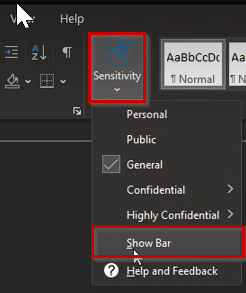
-
This option will show all the labels to protect the documentation under the menu
-
You can hover the mouse over the labels to see a short description as in the example below
-
Click on the appropriate label to assign it to that document.
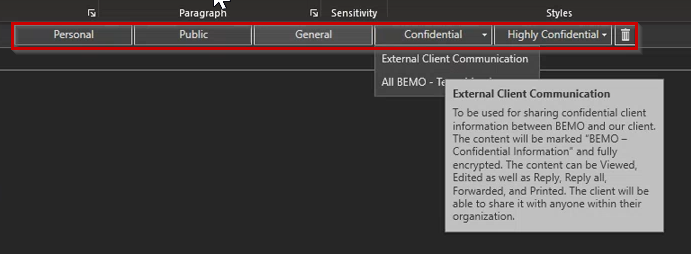
If you need any further help, please contact us at service@bemopro.com

Comments
0 comments
Please sign in to leave a comment.